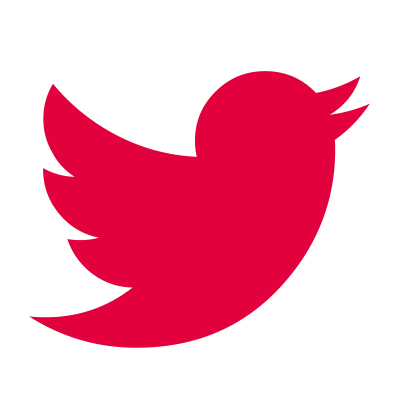Guidance for Inclusive Marketing
This resource is based on our workshop of the same name, and should be treated as a starting point for making your club, group, or organisation's marketing more inclusive of disabled people. It is intended to help you think about what could improve an experience for a disabled person, rather than as an exhaustive checklist.
Why make communications accessible?
These statistics represent people who may benefit from a more accessible route to physical activity (including sport):
23% of the working age population (Age 16 - 64) in Wales consider themselves to have an impairment. That's 713,000 people.
Source: Stats Wales: Summary of economic activity in Wales by year and disabled status.
1 in 12 (8%) men, and 1 in 200 (0.5%) women in the UK have a colour vison deficiency (Colour Blind). This represents approximately 133,000 people in Wales.
Source: NHS.UK
1 in 8 (12%) of the Welsh population have not reached Level 1 of basic literacy skills. This is roughly 380,000 people.
Source: Institute of Welsh Affairs 2015
63% of Disabled Adults take part in sport less than once a week.
Source: Active Wales Survey 2018
How to reach your audience
- Explicitly reference any inclusive opportunities
- Use a range of communication channels – Social Media, Newspapers, Radio, disability organisations and charities
- Clearly state how an individual can request alternative formats of resources (Contact disability organisations for support if you are unsure about formats)
- The more inclusive the original marketing resource is, the less likely it is for someone to require an alternative version
Solutions are often small, and incur low or no cost at all. Many just require a slightly different way of thinking. Multiple solutions developed together often have the biggest impact in terms of accessibility.
If you're interested in booking places on a Guidance for Inclusive Marketing Workshop, please contact Disability Sport Wales' Insight and Learning Senior Officer, Dr. Rachael Newport (contact details below)

Please refer to me as: She / Her